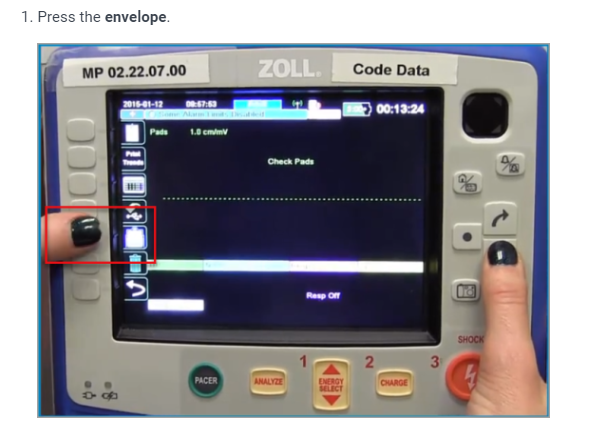
Effective: 01-01-24
Supersedes:
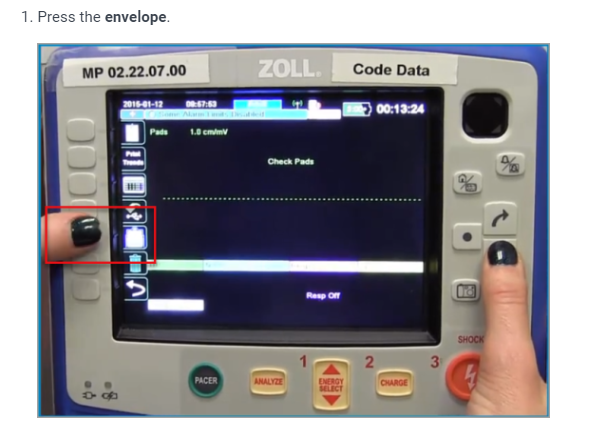
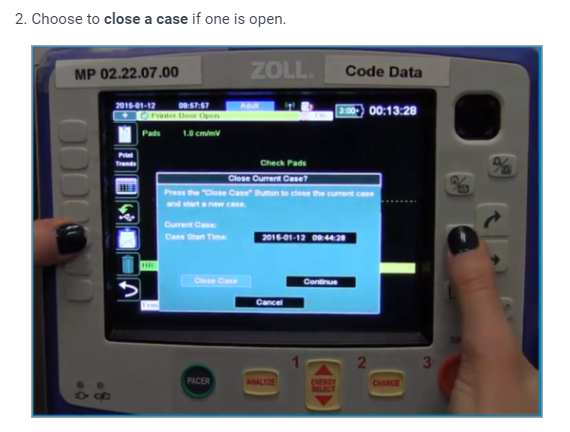
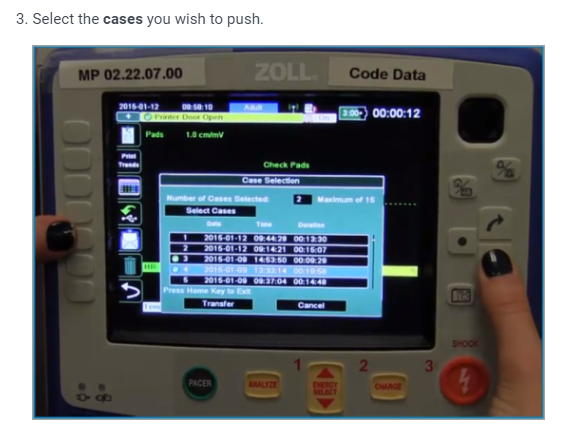
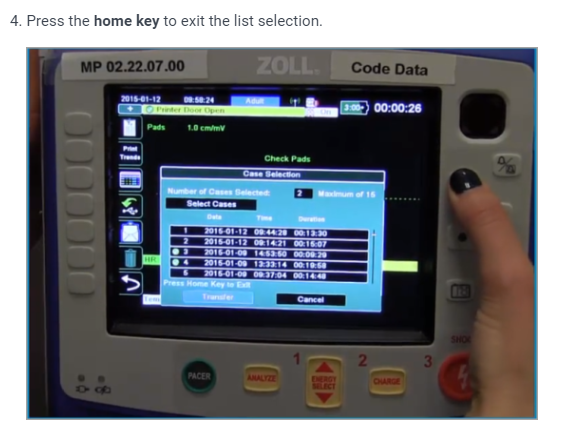
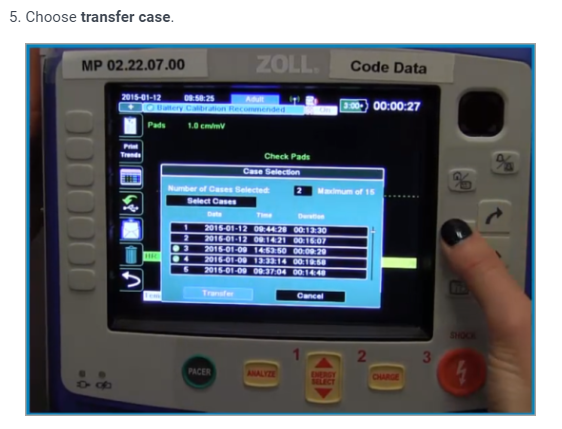
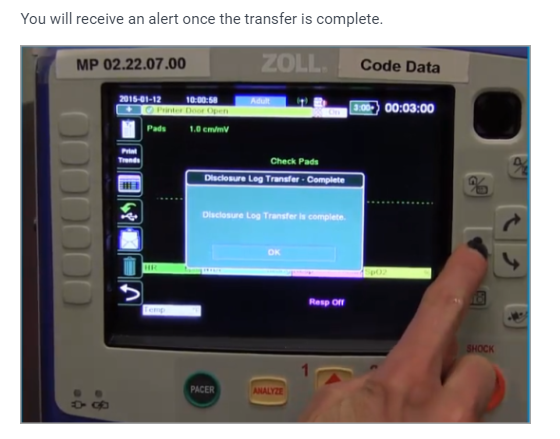
Second Step: To Pull the Case from Zoll Online into TraumaSoft PCR
1. In the PCR, go to the Treatment tab
2. Go to the OTHER tab
3. Click Import Zoll Cloud Data
4. An import screen will pop up. Select the time frame you want to search with start and end dates and times.
5. The time of the case on the monitor will be the time you are looking for. The more refined the search, the fewer the case options you will have to choose from.
6. Device List- select the monitor serial number you are working with. Every time you power on the monitor it will go through a self-check and a printed snip it will come out with the serial number on it. You can also look up the serial number under device info in settings by using the soft keys if necessary.
7. After you select the device it will automatically fill in the device serial number field and the list of available case will come up under “choose a dataset” to import. Find the case that you want and click on import and it will import the case into the PCR.
8. Direct any questions to your local Field Supervisor or Director of Operations.
Video: https://youtu.be/0CnWMDGoqTw